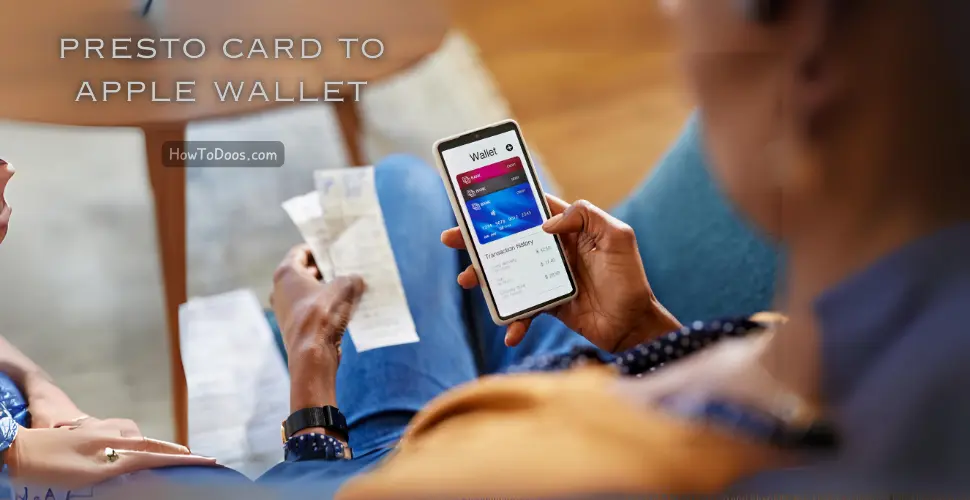How to Connect to Wireless@SGX – A Step-by-Step Guide
-
 Emily Carter
Emily Carter - 29 Sep, 2024
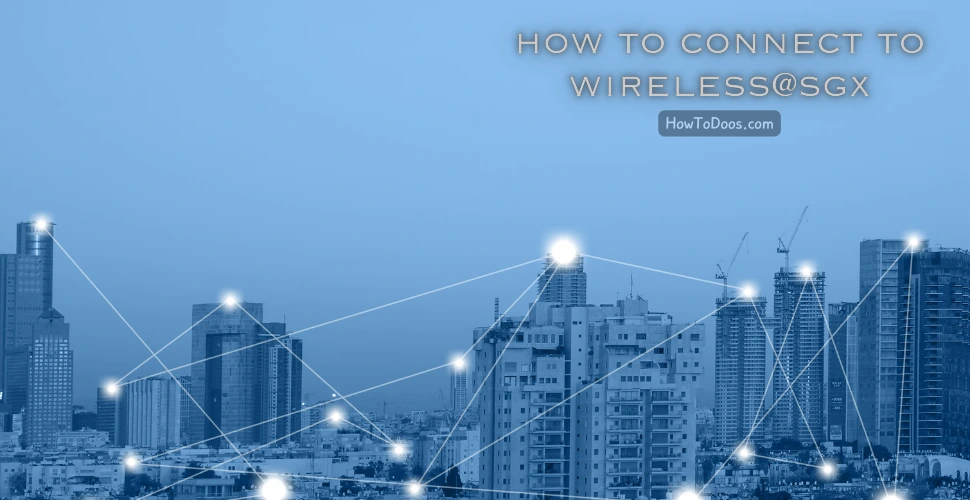
Introduction

Wireless@SGx is a public Wi-Fi service available across many locations in Singapore, allowing residents and visitors to access the internet for free. Whether you’re in a shopping mall, library, or café, connecting to Wireless@SGx is easy. This guide will take you through the process step-by-step.
Step 1: Check for Wireless@SGx Coverage
Before attempting to connect, ensure you are in a location that supports Wireless@SGx. Many public spaces like malls, government buildings, and MRT stations provide this service.
- Examples of Coverage Locations:
- Public libraries
- MRT stations
- Shopping malls
- Hawker centres
You can also use the Wireless@SGx App to find nearby hotspots.
Step 2: Register for Wireless@SGx
If you are connecting for the first time, you’ll need to register to access Wireless@SGx. There are two main ways to register:
a. Using Your Mobile Number
- Open your device’s Wi-Fi settings.
- Look for the network named Wireless@SGx and tap to connect.
- You will be directed to a registration page.
- Choose the option to register via mobile number.
- Enter your mobile number, and you will receive a One-Time Password (OTP) via SMS.
- Enter the OTP to complete the registration process.
b. Using a SIM-Based Login
- If your mobile device has a local SIM card, you can connect automatically using SIM-based authentication.
- Open the Wireless@SGx App (available on iOS and Android).
- The app will authenticate your connection using your mobile carrier details, and you won’t need to enter a password.
Step 3: Connecting to Wireless@SGx
Once you’ve registered, follow these steps to connect to Wireless@SGx:
For iOS Devices:
- Go to Settings > Wi-Fi.
- Select Wireless@SGx from the list of available networks.
- If it’s your first time connecting, you may be prompted to install a profile.
- Follow the instructions to install the profile, which will automate future connections.

For Android Devices:
- Open Settings > Wi-Fi.
- Select Wireless@SGx from the list of available networks.
- If prompted, select SIM-based authentication if you have a local SIM card.
- Alternatively, you can log in with your mobile number and OTP.
For Laptops or Tablets:
- Open your Wi-Fi settings and select Wireless@SGx.
- You will be redirected to the registration portal if you haven’t connected before.
- Enter your mobile number or use your previously registered credentials.
- Complete the login process to connect.
Step 4: Automatic Connection with Wireless@SGx App
To make connecting easier, you can download the Wireless@SGx App from the Apple App Store or Google Play Store. The app will automatically connect your device to the nearest Wireless@SGx hotspot without requiring manual login each time.
- Download Links:
How to Use the App:
- Download and install the Wireless@SGx App.
- Follow the prompts to authenticate using your mobile number or SIM.
- Once set up, the app will automatically connect you whenever you are in range of a Wireless@SGx hotspot.
Troubleshooting Common Issues
If you encounter problems while connecting to Wireless@SGx, here are some common issues and solutions:
Issue 1: Unable to Connect
- Ensure that Wireless@SGx is available in your location.
- Make sure you have a strong Wi-Fi signal.
- Restart your device and try again.
Issue 2: Forgot to Register
- If you haven’t registered yet, follow the steps under Step 2 to register with your mobile number.
Issue 3: Connection Drops Frequently
- If you are in a crowded location, the signal might be weak. Move to a different spot with better coverage.
Issue 4: SIM-Based Authentication Fails
- Ensure that your SIM card is local and active.
- If the problem persists, manually log in using your mobile number and OTP.

Conclusion
Connecting to Wireless@SGx is simple and convenient, providing free internet access across Singapore’s public spaces. Whether you’re a resident or a tourist, this guide helps you stay connected seamlessly. Download the Wireless@SGx App for easier access, and enjoy uninterrupted browsing on the go.